1: Disable Automatic Driver Updates
To fix your mouse and keyboard not working issue, you need to disable automatic driver updates from Windows.
1) Click the Start button on your keyboard and click Control Panel.
2) View by Category, click System and Security.
3) Click System.
4) Click Advanced system settings.
5) Click the Hardware tab, then click Device Installation Settings.
6) Click No, let me choose what to do and Never install driver software from Windows Update. Click Save Changes.
2: Reinstall Mouse and Keyboard Drivers
3: Change the Settings in Power Management
Faulty settings in Power Management is also one of the likely reasons for this problem. You can change to a different setting mode to see if the problem is resolved:
1) On your keyboard, press the Windows logo key and R at the same time. Type devmgmt.msc and press Enter.
2) Expand Mice and other pointing devices. For keyboard driver, expand Keyboards.
3) Right-click the device name of your mouse or keyboard driver and click Properties.
4) Click Power Management, make sure the box for Allow the computer to turn off his device to save power option is un-checked and click OK.
5) Reboot your computer. See if this problem occurs again.
- Fix “Sorry, This File Type Is Not Permitted for Security Reasons” Error in WordPress - August 25, 2020
- My HP OMEN is showing a “plugged in, not charging” when I plug it in to charge. - August 25, 2020
- Access another computer with Chrome Remote Desktop - August 22, 2020


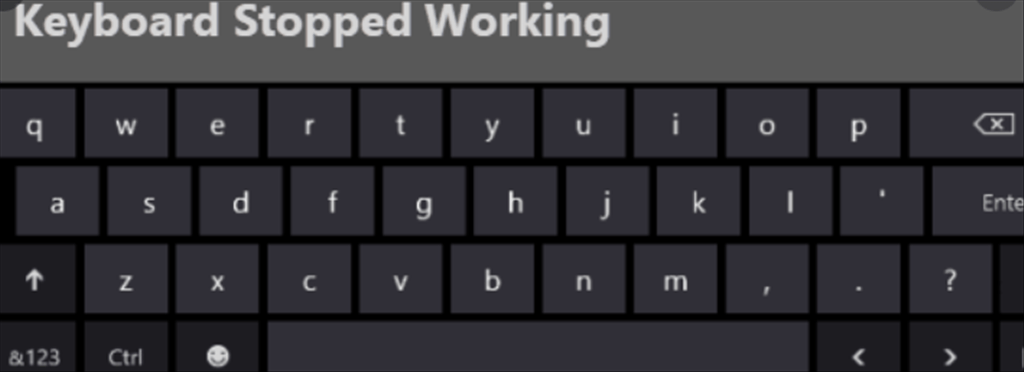
Hi,
Please do try these troubleshooting steps that might help.
– Open Task Manager, press Windows key + R and type “devmgmt.msc” and press OK.
– In Device Manager expand keyboard and right click on the driver for keyboard then select Properties.
– Go to Power Management tab and remove the check on “Allow the computer to turn off this device to save power” then click OK.
– Reboot the PC and test it again.
– If that doesn’t work go back to Device Manager then Uninstall the keyboard driver and reboot the laptop so it would install the driver back automatically.