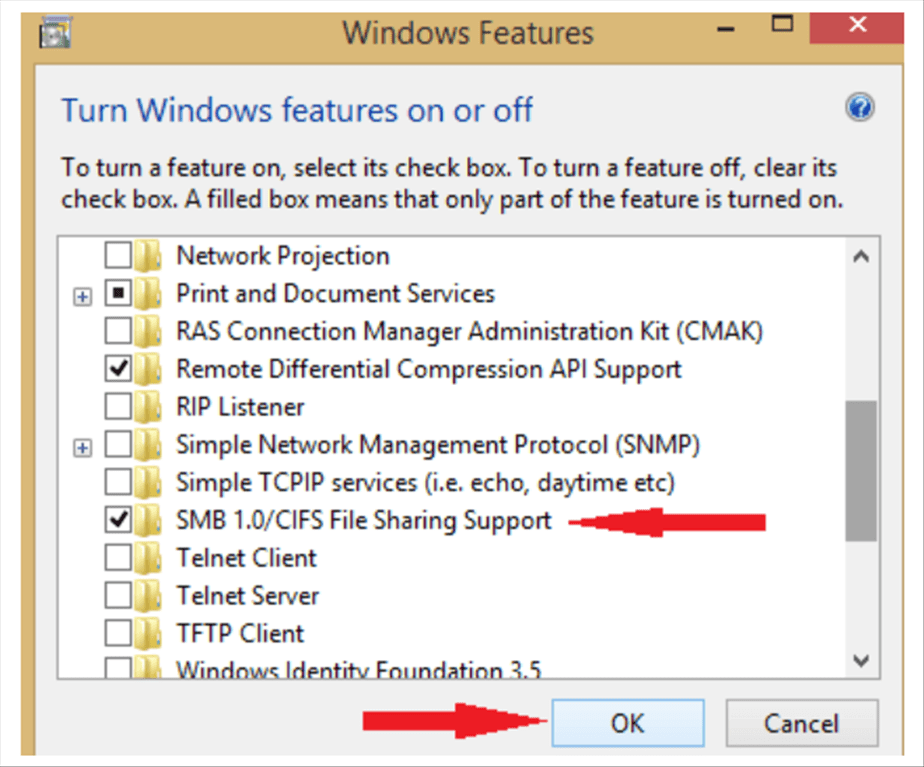1. Check if your system can install SMB2
- Start PowerShell as administrator. Press the Windows Key+ X and select PowerShell (Admin).
- Type Get-SmbServerConfiguration | Select EnableSMB2Protocol in the command prompt of the Window PowerShell and press Enter.
- If your system can run SMB2 protocol, type windows features in the Search box and select Turn Windows features on or off.
- Once the Windows Features window opens, check SMB1/CIFS File Sharing Support option and hit OK.
- Restart your PC and check if the problem with SMB2 is resolved.
2. Use Powershell
- Start PowerShell as administrator. We already showed you how to do that in our previous solution.
- Enter Set-SmbServerConfiguration –EnableSMB2Protocol $true and press Enter.
- Press Y to confirm.
Latest posts by GCS Team (see all)
- Fix “Sorry, This File Type Is Not Permitted for Security Reasons” Error in WordPress - August 25, 2020
- My HP OMEN is showing a “plugged in, not charging” when I plug it in to charge. - August 25, 2020
- Access another computer with Chrome Remote Desktop - August 22, 2020