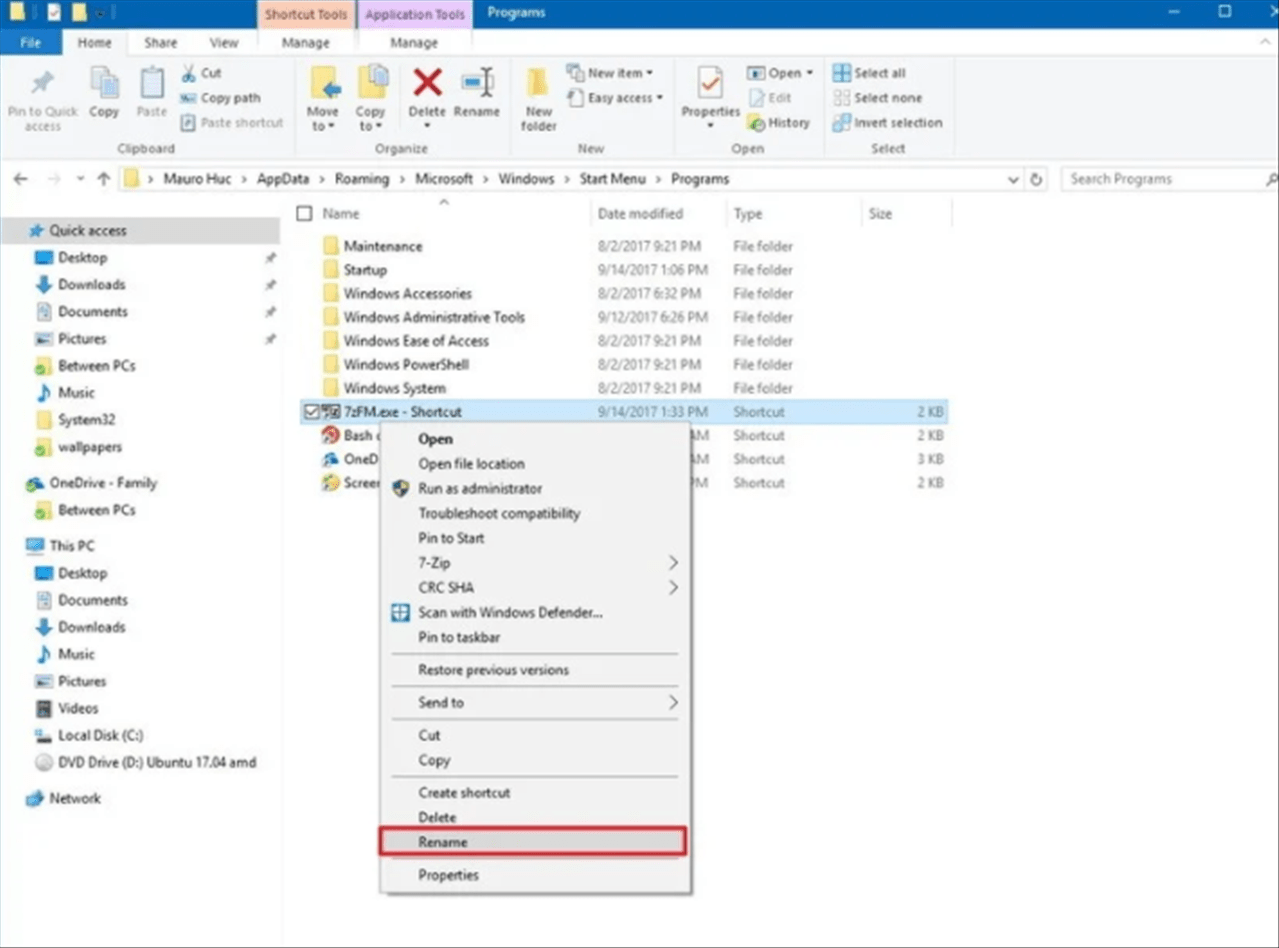- Use the Windows key + R keyboard shortcut to open the Run command.
- Type the following path and click OK:
%AppData%\Microsoft\Windows\Start Menu\Programs - Using the Windows key + Right arrow keyboard shortcut snap the window to the right.
- Browse to the location of the app, where the .exe file is located.
- Using the Windows key + Left arrow keyboard shortcut snap the window with the application files to the left.
- Right-click, hold, drag and drop the .exe file that launch the apps to the Programs folder on the right.
- Select Create shortcuts here from the context menu.
- Right-click the shortcut, select Rename, and name the shortcut exactly how you want it to appear in the All apps list.
- Repeat the steps for all the apps you want to add to the list.
- Restart your computer to apply the changes in the Start menu.
Once you’ve completed the steps, simply open the Start menu and the list will now show the new app shortcut.
Latest posts by Editorial Team (see all)
- How to request Google to re-crawl my website? - September 23, 2020
- How do I transfer photos from iPhone to Windows 10? - September 12, 2020
- How to Disable IPv6 in Windows Server 2012 - September 10, 2020