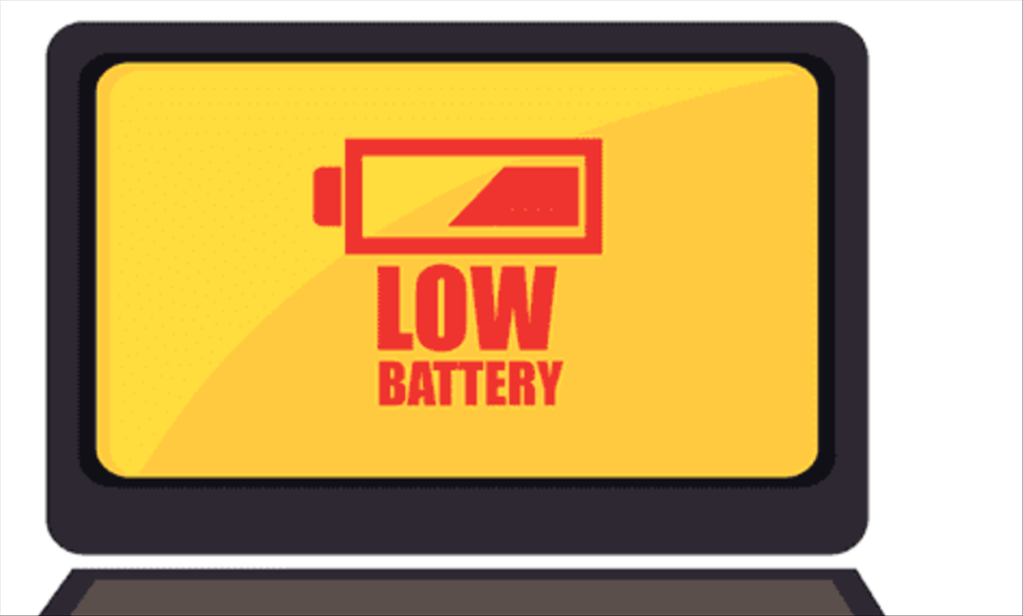1. Check to see if you’re plugged in
It may sound ridiculous, but it pays to check if your laptop and charger are actually plugged in.
2. Confirm you’re using the correct port
Generally speaking, one USB-C port is meant for charging, the other is meant for data-transfer. If your laptop charger is plugged into the data-transfer port rather than the charging port, no charging will occur.Be sure your cords are living in their designated spots before blaming the hardware.
3. Remove the battery
If your laptop comes with a removable battery, follow these steps:
Step 1. Remove any bolts or screws and take out the battery
Step 2. Hold the power button down for 10-15 seconds
Step 3. Plug the charger in
Step 4. Power the PC onIf your laptop turns on without a problem, you can safely assume that it is not your charger at fault, but a damaged battery that is causing your PC headache.
4. Examine your power cords for any breaks or unusual bending
Examine your power cords by feeling along the length of the cord for any atypical bends, breaks, or warped flexing that may indicate physical damage.If you discover that your cord has been bent out of shape from a hungry pet or a ferocious vacuum cleaner, replacing the affected end of the power cord will be your easiest fix.
5. Update your drivers
Step 1. Right-click the Start menu to open the Quick Access menu and select Device Manager
Step 2. Under Batteries, open the drop-down menu and right-click Microsoft ACPI Compliant Control Method Battery
Step 3. Within the new selection window, press Update Driver
Windows will ask you, “How do you want to search for drivers?” and you’ll have the option to let Windows search automatically or browse your PC manually for the appropriate software. Once updated, reboot your PC and try charging again.
6. Survey the health of your charging port
If your PC jack is dirtied with dust and debris, try cleaning out your AC power port with a toothpick or with compressed air. If your connector points are wobbly, your problem may be a bit more serious. This could be in an indicator that your power jack has been broken from the inside of the chassis. To fix this, head to a computer repair shop for a cheap, easy solution.
7. Let your PC cool down
Batteries generate heat while working hard to power your laptop, but when it works too hard, overheating can cause a serious slew of problems.
8. Seek professional assistance
When you’ve exhausted all of your options and you’ve tried every troubleshooting tip and trick, your next best bet will be seeking professional assistance.
- Fix “Sorry, This File Type Is Not Permitted for Security Reasons” Error in WordPress - August 25, 2020
- My HP OMEN is showing a “plugged in, not charging” when I plug it in to charge. - August 25, 2020
- Access another computer with Chrome Remote Desktop - August 22, 2020