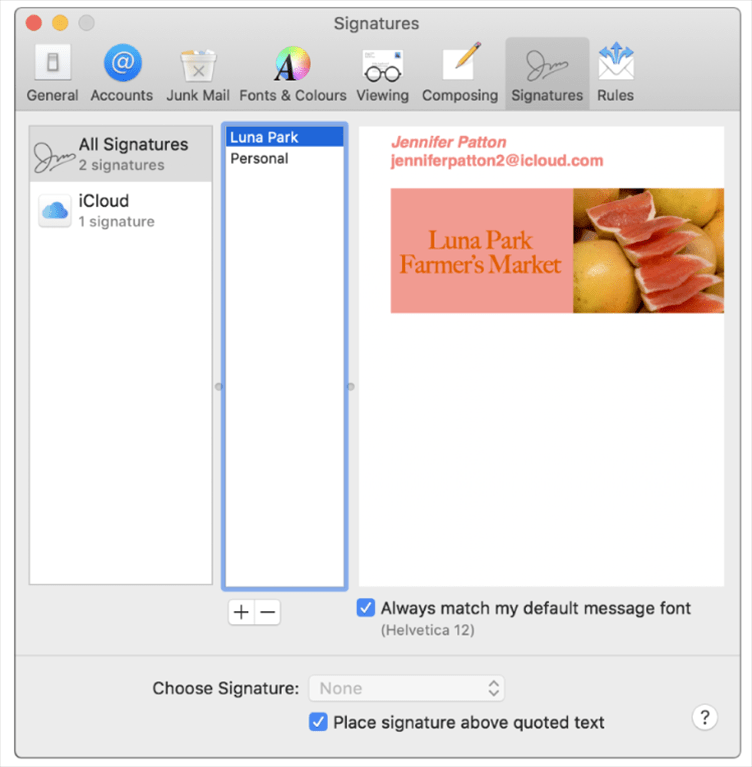Create signatures
- In the Mail app on your Mac, choose Mail > Preferences, then click Signatures.
- In the left column, select the email account where you want to use the signature. If All Signatures is selected when you create a signature, you’ll need to drag the new signature to an email account before you can use it.
- Click the Add button below the middle column.
- In the middle column, type a name for the signature. The name appears in the Signature pop-up menu when you write a message.
- In the right column (the preview), create your signature. You can use the Edit or Format menus in Mail to change the font or layout, turn text into links or check spelling. To add an image, drag it into the preview area.
If you want your signature to appear after the original text of messages you reply to or forward, unselect the “Place signature above quoted text” tick box.
Delete signatures
- In the Mail app on your Mac, choose Mail > Preferences, then click Signatures.
- Select a signature in the middle column, then click the Remove button.
When you delete a signature from All Signatures, it’s deleted from any account that uses it.
Automatically add a signature to emails
You can choose a signature to automatically add to messages you send.
- In the Mail app on your Mac, choose Mail > Preferences, then click Signatures.
- Select an account in the left column.
- Click the Choose Signature pop-up menu, then choose a signature.If you have more than one signature for an account, Mail can automatically alternate between them — choose At Random or In Sequential Order from the pop-up menu.
If you want to stop having a signature automatically added to your messages, click the Choose Signature pop-up menu, then choose None.
Add a signature to emails yourself
- In the Mail app on your Mac, click the Signature pop-up menu in the message you’re writing.
- Choose a signature. If you don’t see an expected signature in the pop-up menu, choose Edit Signatures to open Signatures preferences and verify the signature is in the account.
Remove a signature from emails
- In the Mail app on your Mac, in a message you’re writing, click the Signature pop-up menu.
- Choose None.
Latest posts by GCS Team (see all)
- Fix “Sorry, This File Type Is Not Permitted for Security Reasons” Error in WordPress - August 25, 2020
- My HP OMEN is showing a “plugged in, not charging” when I plug it in to charge. - August 25, 2020
- Access another computer with Chrome Remote Desktop - August 22, 2020