Robocopy Command is used on Windows to copy files and directories from one location to another. This CMD command also prints a detailed report of the copy operation. Below you can find examples for using Robocopy in various use cases.
Copy a directory
Example: Copy all the files in the directory D:\dir1\data to E:\backup\data. Don’t include sub directories or the files stored in those.
Robocopy D:\dir1\data E:\backup\data
The above command copies system files and hidden files too. Copy and Xcopy commands skip these files by default.
At the end of the command execution, it would print the summary like below.
Total Copied Skipped Mismatch FAILED Extras
Dirs : 22 22 0 0 0 0
Files : 113 113 0 0 0 0
Bytes : 42.96 m 42.96 m 0 0 0 0
Times : 0:00:01 0:00:00 0:00:00 0:00:00
Speed : 83744483 Bytes/sec.
Speed : 4791.897 MegaBytes/min.
Ended : Wed Oct 22 22:26:14 2014
Copy directory structure
Run the below Robocopy command to copy directory structure i.e deep copy of folder hierarchy and the data in all the subfolders.
Robocopy /S D:\dir1\data E:\backup\data
This command does not copy empty directories. To copy them, you need to add /E switch.
Robocopy /S /E D:\dir1\data E:\backup\data
Delete files and directories from the source after copying
You can add /MOV switch to delete files and /MOVE switch to delete both files and directories.
For deleting files:
Robocopy /MOV /S /E D:\dir1\data E:\backup\data
For deleting files and directories:
Robocopy /MOVE /S /E D:\dir1\data E:\backup\data
Modify file attributes for the copied files
Using robocopy command we can also change attributes(system, hidden, readonly) of the copied files. This affects the attributes of the files in the new location, it does not impact the files in the source directory.
For example to copy all files from one directory to another directory and also set hidden attribute for all the files you can trigger ‘Robocopy’ with the below syntax.
Robocopy /S /E /A+:H D:\dir1\data E:\backup\data
Mirror copy a directory
Below Robocopy command creates a replica of the source folder in the specified destination folder
Robocopy /MIR sourceFolder destinationFolder
Replicate access permission on destination folder
The option ‘/sec’ copies all the file access permissions to the destination folder also.
robocopy /sec sourceFolder destinationFolder
- Fix “Sorry, This File Type Is Not Permitted for Security Reasons” Error in WordPress - August 25, 2020
- My HP OMEN is showing a “plugged in, not charging” when I plug it in to charge. - August 25, 2020
- Access another computer with Chrome Remote Desktop - August 22, 2020


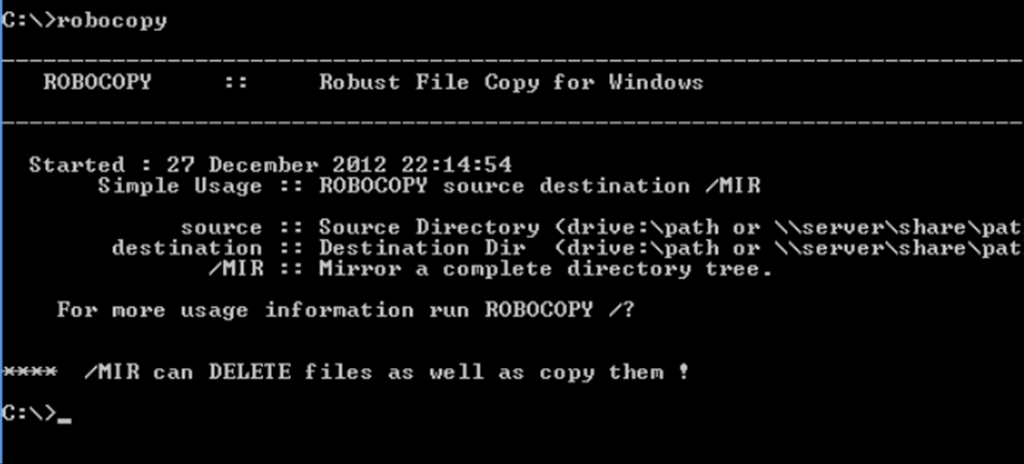
Hello, I enjoy reading through your post. I wanted to write a little comment to support you.