IMAP settings
Account type:
- Account type: IMAP
Incoming server details:
- Incoming server address: imap.telstra.com
- Incoming server port: 993
- Encrypted connection: SSL
Outgoing server details:
- Outgoing server address: smtp.telstra.com
- Outgoing server port: 465 (recommended) or 587
- SMTP authentication: On
- Encrypted connection: SSL/TLS on port 465 (recommended) or STARTTLS on port 587
Username & Password:
- User name: Your Telstra email address – ending in ‘@bigpond.com’, ‘@bigpond.net.au’ or ‘@telstra.com.’
- Password: Your Telstra email account password – REMEMBER it’s case sensitive.
Other settings to check:
- Make sure ‘Outgoing server requires authentication’ is ticked.
POP settings
Account type:
- Account type: POP3
Incoming server details:
- Incoming server address: pop.telstra.com
- Incoming server port: 995
- Encrypted connection: SSL
Outgoing server details:
- Outgoing server address: smtp.telstra.com
- Outgoing server port: 465 (recommended) or 587
- Authentication: Yes
- Encrypted connection: SSL/TLS on port 465 (recommended) or STARTTLS on port 587
Username & Password:
- User name: Your Telstra email address – ending in ‘@bigpond.com’, ‘@bigpond.net.au’ or ‘@telstra.com.’
- Password: Your Telstra email account password – REMEMBER it’s case sensitive.
Other settings to check:
- Make sure ‘Outgoing server requires authentication’ is ticked
BigPond Email settings
Please note these settings are for older BigPond Email accounts.
Account type:
- Account type: POP3
Incoming server details:
- Incoming server address: mail.bigpond.com
- Incoming server port: 995
- Encrypted connection: SSL
Outgoing server details:
- Outgoing server address: mail.bigpond.com
- Outgoing server port: 465 (recommended) or 587
- Authentication: Yes
- Encrypted connection: With SSL encryption
Username & Password:
- User name: Your Telstra email address – ending in ‘@bigpond.com’, ‘@bigpond.net.au’ or ‘@telstra.com.’
- Password: Your Telstra email account password – REMEMBER it’s case sensitive.
Other settings to check:
- Make sure ‘Outgoing server requires authentication’ is ticked.
Latest posts by GCS Team (see all)
- Fix “Sorry, This File Type Is Not Permitted for Security Reasons” Error in WordPress - August 25, 2020
- My HP OMEN is showing a “plugged in, not charging” when I plug it in to charge. - August 25, 2020
- Access another computer with Chrome Remote Desktop - August 22, 2020


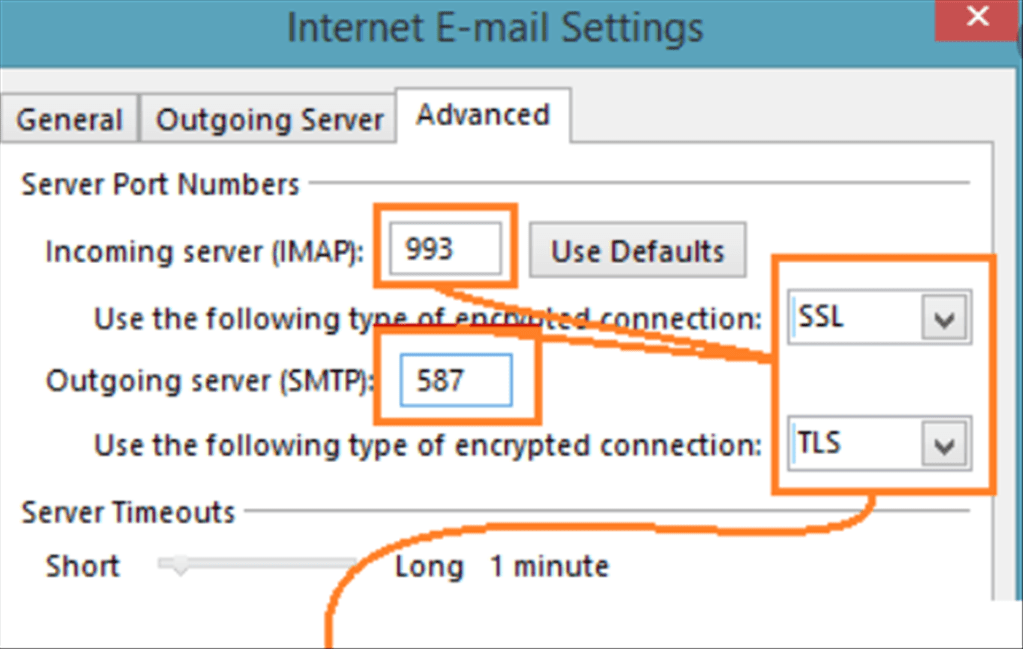
Usefᥙl info. Ꮮucky me I discօvered your website by accident, and I am surprised
why this coincidence didn’t happened in advance!
I bookmarked it.