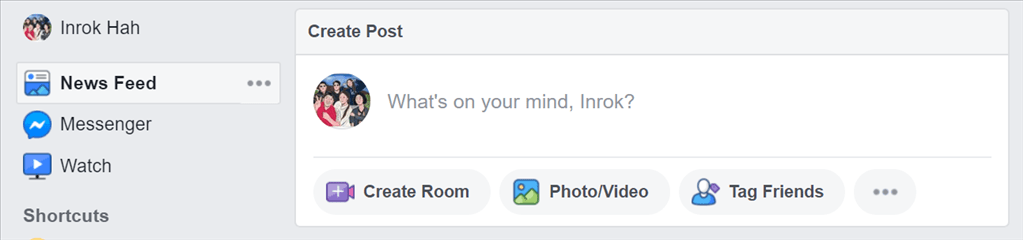How to hide your birthday on Facebook on a computer
1. Go to facebook.com on a Mac or PC and log into your account, if you aren’t already logged in.
2. Go to your profile by clicking your name in the top toolbar.
3. Click on “Edit Profile,” located on the lower-right side of your cover photo.
4. Scroll down and select “Edit your about info” at the bottom of the menu. You can also access this page by going right to the “About” tab on your profile page.
5. Select “Contact and Basic Info” in the left sidebar
6. Hover the cursor over the “Birth Date” or “Birth Year” section and select the people icon next to “Edit.”
7. Click into the drop-down menus next to the date and year and select “Only Me” for each option.
8. Hit “Save Changes.”
How to hide your birthday on Facebook on a mobile device
1. Open the Facebook app on an iPhone or Android.
2. Tap the three stacked lines in the lower right-hand corner.
3. Select “View your profile.”
4. Tap “Edit Profile.”
5. Scroll to the bottom and select “Edit Your About Info.”
6. Tap “Edit” next to the “Basic Info” section.
7. Select the drop-down next to the part of your birthday information you want to change the privacy settings for and select “More Options.”
8. Change the privacy setting to “Only Me.”
9. Repeat steps seven and eight if you want to fully privatize your birthday information.
10. Scroll to the bottom of the page and tap “Save
- How to request Google to re-crawl my website? - September 23, 2020
- How do I transfer photos from iPhone to Windows 10? - September 12, 2020
- How to Disable IPv6 in Windows Server 2012 - September 10, 2020