Easy Media WordPress Download Plugin
WordPress
Author
inrokhah
Date
2019-05-25 20:12
Views
1746
Easy Media WordPress Download Plugin
Requirements
- A self-hosted WordPress site running on a WordPress Optimized Environment
- Support for the WordPress shortcode API.
WordPress Download Plugin Installation
- Login to your WordPress admin dashboard
- Go to Plugins->Add New
- Enter Easy Media Download in the search box
- Once you find the plugin hit the install button
Option 2
- Download the zip version of the plugin
- Go to Plugins->Add New and switch to the Upload tab
- Select the zip file on your computer
- Upload and install it
Option 3
- Download the zip file and extract it
- Connect to your website via FTP (you can use a software like Filezilla to transfer files to your server) and browse to the “/wp-content/plugins” folder
- Select the folder containing the plugin files on your computer and upload it
- Once all the files have been uploaded to your web server you can activate the plugin from the Plugins menu (WordPress admin dashboard)
Features
- Easy to use WordPress download manager plugin.
- You can offer free downloads from your website by creating download buttons.
- Deliver free digital downloads such as music download, video download, e-book download.
- Let you offer free software downloads such as plugin download, web application download, mobile application download.
- Offer free pdf download, movie download, song or mp3 download.
- Allow free document/file downloads such as Word doc download, Excel spreadsheet download, PowerPoint slides download.
- Create free image file/photo downloads such as jpeg file download, png file download, gif file download.
- Manage and host your downloadable files either remotely or on your server
- Upload downloads via WordPress media uploader (you don’t need a file manager plugin for that)
- Track free downloads or download clicks by integrating with your Google Analytics account
- Host your digital downloads anywhere on the web where it’s publicly accessible (e.g. Dropbox download, Google Drive download)
- Create beautiful download buttons dynamically with shortcodes
- Create colorful download buttons with various colors and styles
- Force the browser to show download prompt when a download button is clicked
- No additional setup or complicated configuration – Simply install, activate and create download buttons.
WordPress Download Plugin Demo
WordPress Download Plugin Usage
Create a new WordPress post/page and embed the following shortcode:[easy_media_download url="http://example.com/wp-content/uploads/file.zip"]You need to replace the value of the url parameter with your digital download URL.
There are some additional shortcode parameters that you can use to customize the download button:
Download Button Text
By default, the text for the download button is Download Now. But you can specify a different text for your button using the text parameter.[easy_media_download url="http://example.com/wp-content/uploads/file.zip" text="Free Download"]
Download Button Templates
Easy Media Download allows you to customize download buttons in 21 different styles. The default style is red_darker which can be specified in the color parameter of the shortcode.[easy_media_download url="http://example.com/wp-content/uploads/file.zip" text="Free Download" color="red_darker"]Other available styles:
- grey
- grey_light
- red
- green_dark
- green_light
- green
- blue
- blue_two
- blue_three
- blue_four
- orange
- orange_two
- orange_light
- orange_dark
- purple
- purple_dark
- purple_light
- yellow_red
- hot_pink
- pink
Download Button Image
If you are looking for full button customization, you can do so by specifying your own button image. For example:[easy_media_download url="http://example.com/wp-content/uploads/file.zip" text="http://example.com/wp-content/uploads/images/button.jpg"]
Download Button Width
The default width for the download button is “153”. To specify a different width you can use the width parameter.[easy_media_download url="http://example.com/wp-content/uploads/file.zip" text="Free Download" width="100"]
Download Button Height
By default, the height for the download button is “41”. To specify a different height you can use the height parameter.[easy_media_download url="http://example.com/wp-content/uploads/file.zip" text="Free Download" width="100" height="50"]
Download Window
By default, the download starts in the same window. To open the download in a new window you can specify the target parameter.[easy_media_download url="http://example.com/wp-content/uploads/file.zip" text="Free Download" target="_blank"]Here is a screenshot of the free download button:
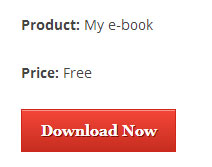
Custom CSS Class
In addition to various button templates, If you want to apply custom styling to a button, you can do so by using the class parameter in the shortcode.[easy_media_download url="http://example.com/wp-content/uploads/file.zip" class="myclass"]You can specify multiple CSS classes in the shortcode.
[easy_media_download url="http://example.com/wp-content/uploads/file.zip" class="myclass1 myclass2 myclass3"]
Force a File Download
Usually, the browser opens the file in the same window for known media types. If you want to force it to prompt for download, you can do so by specifying the force_dl parameter.[easy_media_download url="http://example.com/wp-content/uploads/file.mp4" text="Free Download" force_dl="1"]Please note that this parameter doesn’t work in Safari.
Link Rel
You can use the HTML link rel attribute in the shortcode to define the relationship between your page and the linked download.[easy_media_download url="http://example.com/wp-content/uploads/file.mp4" text="Free Download" rel="nofollow"]
Digital Download Analytics
Easy Media Digital Download plugin is integrated with the Google Analytics plugin. All you need to do is install it and you should be able to track/monitor your downloads from your Google Analytics dashboard in real time.How to Accept Donations For Downloads
If you wish to receive donations from your users for your digital downloads you can easily do so by using the following shortcode:[emd_donation email="nsi623@yahoo.com"]Here, email is your PayPal email address where you will receive the payments.
You can also specify some additional parameters to customize the donation option. For example:
- Accept donations in a different currency –
[emd_donation email="nsi623@yahoo.com" currency="NZD"]
- Customize the language for the PayPal payment page –
[emd_donation email="nsi623@yahoo.com" locale="AT"]
- Customize the image for the donation button –
[emd_donation email="nsi623@yahoo.com" image="http://example.com/wp-content/uploads/images/donate-button.jpg"]
Total Reply 0
Total 104
| Number | Title | Author | Date | Votes | Views |
| 13 |
Remove Footer Credit (1)
inrokhah
|
2019.05.25
|
Votes 0
|
Views 2203
|
inrokhah | 2019.05.25 | 0 | 2203 |
| 12 |
Easy Media WordPress Download Plugin
inrokhah
|
2019.05.25
|
Votes 0
|
Views 1746
|
inrokhah | 2019.05.25 | 0 | 1746 |
| 11 |
Uploading Documents
inrokhah
|
2019.05.24
|
Votes 0
|
Views 1578
|
inrokhah | 2019.05.24 | 0 | 1578 |
| 10 |
37 Best Free Ecommerce WordPress Themes 2019
inrokhah
|
2019.05.23
|
Votes 0
|
Views 1806
|
inrokhah | 2019.05.23 | 0 | 1806 |
| 9 |
Contact Links
inrokhah
|
2019.05.22
|
Votes 0
|
Views 1565
|
inrokhah | 2019.05.22 | 0 | 1565 |
| 8 |
Using the Broken Links Checker plugin
inrokhah
|
2019.05.22
|
Votes 0
|
Views 1508
|
inrokhah | 2019.05.22 | 0 | 1508 |
| 7 |
Using NextGEN Gallery
inrokhah
|
2019.05.22
|
Votes 0
|
Views 1522
|
inrokhah | 2019.05.22 | 0 | 1522 |
| 6 |
Positioning images in WordPress
inrokhah
|
2019.05.22
|
Votes 0
|
Views 1454
|
inrokhah | 2019.05.22 | 0 | 1454 |
| 5 |
Setting links to open in a new tab
inrokhah
|
2019.05.22
|
Votes 0
|
Views 1499
|
inrokhah | 2019.05.22 | 0 | 1499 |
| 4 |
Adding/Uploading PDFs
inrokhah
|
2019.05.22
|
Votes 0
|
Views 1443
|
inrokhah | 2019.05.22 | 0 | 1443 |

