Uploading Documents
WordPress
Author
inrokhah
Date
2019-05-24 17:01
Views
1983
Uploading Documents
If you are using the new editor (blocks editor), please refer to the File Block to use this feature on your site.
Note: Some of the instructions from this guide are referring to the WP Admin dashboard. You can get to this dashboard by adding /wp-admin to the end of your site’s url (e.g.: example.wordpress.com/wp-admin)You can upload documents to your WordPress.com blog using the Add Media icon of your editor. For a list of file types we support, see Accepted File Types.
The following steps are outlined for users who wish to upload a document and add its download link to a blog post or page.
From Your Computer
The following process describes uploading a document from your computer to your blog’s Media Library and inserting a download link into a post or page.- Go to Blog Posts → Add or Pages → Add.
- Click on the Add Media icon found directly above your editor.
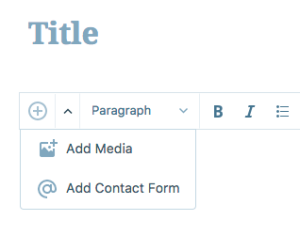
- Simply drag and drop your files into the box that appears, or click Add New to choose a file from your computer to upload.
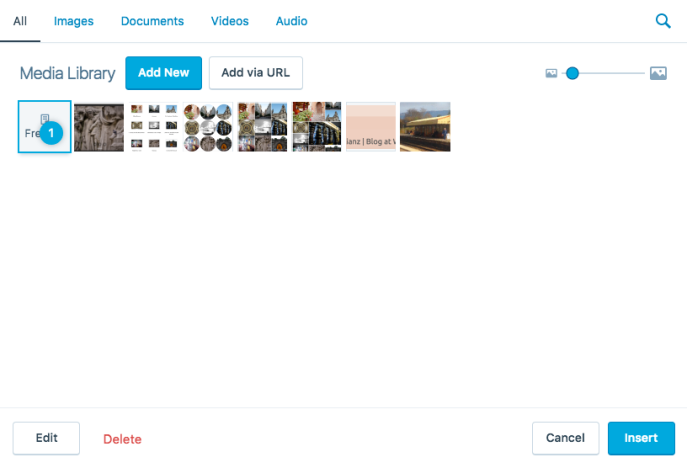
- Once the file has finished uploading, click the Insert button.
- You should now have a working download link to the file in your new post or page.
From a URL
The following process describes inserting a download link to a file which already exists on another web site. This method will not upload the document/file to your blog’s Media Library; as such, if the file is removed from its location, your link will appear broken. This is not recommended unless you know the file will always be available at the specified location.- Go to Blog Posts → Add or Pages → Add.
- Click on the Add Media icon found directly above your editor.
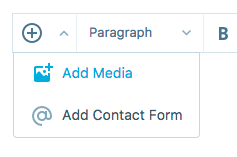
- Click on the Add via URL button.
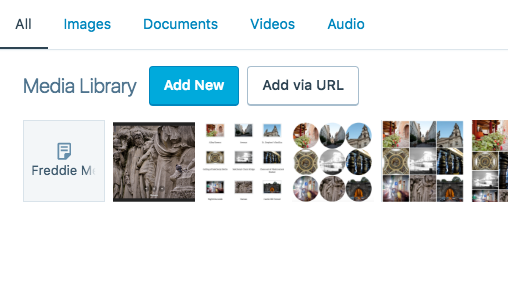
- Enter the URL and click Upload.

- Click the Insert button.
- You should now have a working download link to the file in your new post or page.
Link an Image to a Document
Sometimes you need to dress up a download link with an image like this:With just a couple extra steps you can upload an image and a document, like a PDF, and link your image to the PDF file. When your users view your page they can click on the button to grab your
.pdf download.- First, you’ll want to upload your document to your Media Library as directed above.
- Then, select the document from the list of uploaded files, choose Edit at the bottom left corner of the window. There, you’ll be able to copy the document’s link.

- Finally, follow the Image Links guide using your newly acquired file URL.
From the WP Admin Media Library
Note: The instructions from this guide are referring to the WP Admin dashboard. You can get to this dashboard by adding /wp-admin to the end of your site’s url (e.g.: example.wordpress.com/wp-admin)The following process describes inserting a download link to a file which already exists in your Media Library.
- In the WP Admin dashboard, go to Posts → Add New or Pages → Add New.
- Click on the Add Media icon found directly above your editor.
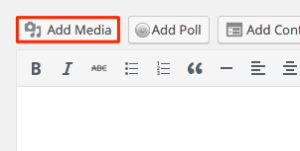
- Click on the Media Library tab.
- Locate the file you wish to add and click on it once.
- Select the Media File option under Attachment Display Settings (the type of link you choose will be saved for next time).

- Click the Insert into post button.
- You should now have a working download link to the file in your new post or page.
Total Reply 0
Total 104
| Number | Title | Author | Date | Votes | Views |
| 103 |
Join a Microsoft Teams meeting
author
|
2020.09.22
|
Votes 0
|
Views 3260
|
author | 2020.09.22 | 0 | 3260 |
| 102 |
How to delete songs and albums from your Google Play Music library
author
|
2020.09.19
|
Votes 0
|
Views 3438
|
author | 2020.09.19 | 0 | 3438 |
| 101 |
Watch Prime Video on Chromecast
author
|
2020.09.14
|
Votes 0
|
Views 3454
|
author | 2020.09.14 | 0 | 3454 |
| 100 |
How to Fix the Windows 10 We Couldn’t Connect to the Update Service Issue (2)
author
|
2020.09.09
|
Votes 0
|
Views 4258
|
author | 2020.09.09 | 0 | 4258 |
| 99 |
IONOS Joomla! Standard Installation
author
|
2020.09.02
|
Votes 0
|
Views 2184
|
author | 2020.09.02 | 0 | 2184 |
| 98 |
How to improve the life of a Battery: (1)
author
|
2020.08.25
|
Votes 0
|
Views 2222
|
author | 2020.08.25 | 0 | 2222 |
| 97 |
Laptop battery not charging
author
|
2020.08.21
|
Votes 0
|
Views 2526
|
author | 2020.08.21 | 0 | 2526 |
| 96 |
Plugged in, not charging (1)
author
|
2020.08.21
|
Votes 0
|
Views 2341
|
author | 2020.08.21 | 0 | 2341 |
| 95 |
How to add reCaptcha plugin to a custom form on my WordPress website?
author
|
2020.08.13
|
Votes 0
|
Views 2519
|
author | 2020.08.13 | 0 | 2519 |
| 94 |
I can't log in to the WordPress admin dashboard after installing and activating Limit Attempts plugin
author
|
2020.08.13
|
Votes 0
|
Views 2194
|
author | 2020.08.13 | 0 | 2194 |

