How to insert an internet/linked image into an Outlook email signature
Author
author
Date
2020-07-20 13:45
Views
1354
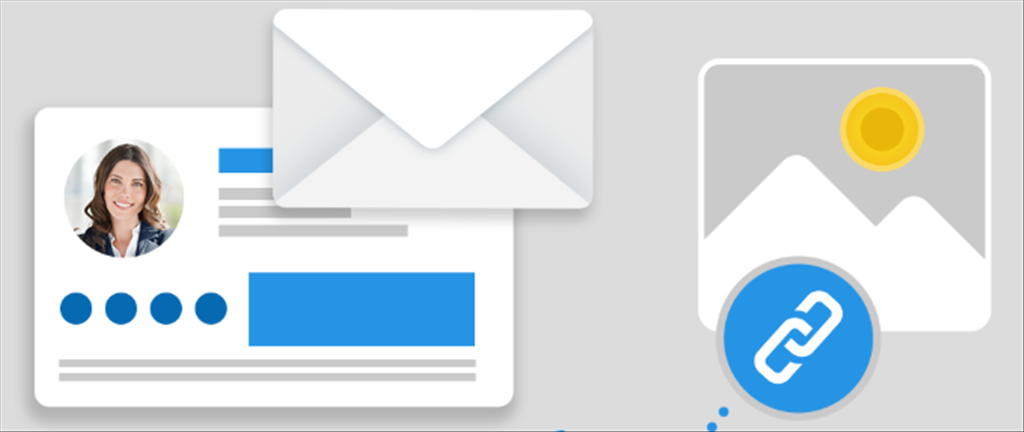
Outlook 2019, 2016, 2013
- In Outlook, edit your email signature.
- In the Signatures and Stationery window in the Edit signature section, position the cursor where you want to insert the image in the signature template and click the Insert Picture button.
- In the Insert Picture window, go to the File name section and enter or paste a full URL of the image hosted on the Internet. Then, click the arrow next to the Insert button and select Link to File from the drop-down menu.
Outlook 2010 and 2007
Open the Registry editor, and find the following key (the version no. is 12.0 for Outlook 2007 and 14.0 for Outlook 2010):
HKEY_CURRENT_USER\Software\Microsoft\Office\<version>\Outlook\Options\Mail
- Change the Send Pictures With Document value to 0.
- In the signature editor in Outlook, position the cursor where you want to insert the picture in your email signature.
- Click the Insert Picture button and provide the full URL of the image hosted online.
- Select the Link to File option from drop-down menu next to the Insert button.
Outlook 2003
To insert linked images to email signatures in Outlook 2003, you need to:- In Outlook, go to Tools > Options > Mail Format > Internet Format and uncheck the When an HTML message contains pictures located on the Internet, send a copy of the pictures instead of the reference to their location option:
- Click OK to save the changes.
- Now, open the email signature editor, position the cursor where you want to insert the image, click the right mouse button and select Insert Image.
- In the resulting window, provide the full URL of your image in the Picture Source box and click OK.
Total Reply 0
Total 104
| Number | Title | Author | Date | Votes | Views |
| 103 |
Join a Microsoft Teams meeting
author
|
2020.09.22
|
Votes 0
|
Views 2794
|
author | 2020.09.22 | 0 | 2794 |
| 102 |
How to delete songs and albums from your Google Play Music library
author
|
2020.09.19
|
Votes 0
|
Views 2969
|
author | 2020.09.19 | 0 | 2969 |
| 101 |
Watch Prime Video on Chromecast
author
|
2020.09.14
|
Votes 0
|
Views 2936
|
author | 2020.09.14 | 0 | 2936 |
| 100 |
How to Fix the Windows 10 We Couldn’t Connect to the Update Service Issue (2)
author
|
2020.09.09
|
Votes 0
|
Views 3690
|
author | 2020.09.09 | 0 | 3690 |
| 99 |
IONOS Joomla! Standard Installation
author
|
2020.09.02
|
Votes 0
|
Views 1762
|
author | 2020.09.02 | 0 | 1762 |
| 98 |
How to improve the life of a Battery: (1)
author
|
2020.08.25
|
Votes 0
|
Views 1789
|
author | 2020.08.25 | 0 | 1789 |
| 97 |
Laptop battery not charging
author
|
2020.08.21
|
Votes 0
|
Views 2107
|
author | 2020.08.21 | 0 | 2107 |
| 96 |
Plugged in, not charging (1)
author
|
2020.08.21
|
Votes 0
|
Views 1921
|
author | 2020.08.21 | 0 | 1921 |
| 95 |
How to add reCaptcha plugin to a custom form on my WordPress website?
author
|
2020.08.13
|
Votes 0
|
Views 2083
|
author | 2020.08.13 | 0 | 2083 |
| 94 |
I can't log in to the WordPress admin dashboard after installing and activating Limit Attempts plugin
author
|
2020.08.13
|
Votes 0
|
Views 1770
|
author | 2020.08.13 | 0 | 1770 |

