IONOS Joomla! Standard Installation
For Linux Web Hosting, Performance hosting, and Managed Dedicated Server packages
With Click & Build Installations, you can create popular content management systems, forum software and wikis conveniently and without programming knowledge. With a standard installation, you can configure your application without restrictions and install any plugins, extensions and themes.
In this article, we'll show you how to install a Joomla! website in a few easy steps.
Guided Steps
- Log in to IONOS.
- Click on the Websites & Stores tile.
- Click the Create New Website button on the top-right corner of the screen.
- Scroll down to the Joomla! tile and click Get Started.
- If necessary, select the desired package with which you are making the website.
- Check the box to confirm that I have read and accept the Terms of Use and click Continue.
- In the Installation Settings section, enter a Name for the website and choose the Domain/subdomain to assign to the website.
- In the Application Settings section, choose a Language and enter the required information for the Administrator account.
- Choose whether you would like to have demo content added during your installation and your preferred Update Channel. Then, click Continue.
- Enter a Description and Password/Repeat Password for your website's database and enter a Table prefix. Then, click Continue.
- If desired, click the ... button to choose a Directory for your installation. Then, click Continue.
- Finally, click Install.
The installation will take a few moments to complete. Once it is complete, you can log in with the username and password you specified during the installation by clicking the Edit website button. Alternatively, you can log in to Joomla! to edit your website by simply adding /administrator to the domain you assigned to the website.
For example, if you assigned your website to example.com, you would go to example.com/administrator.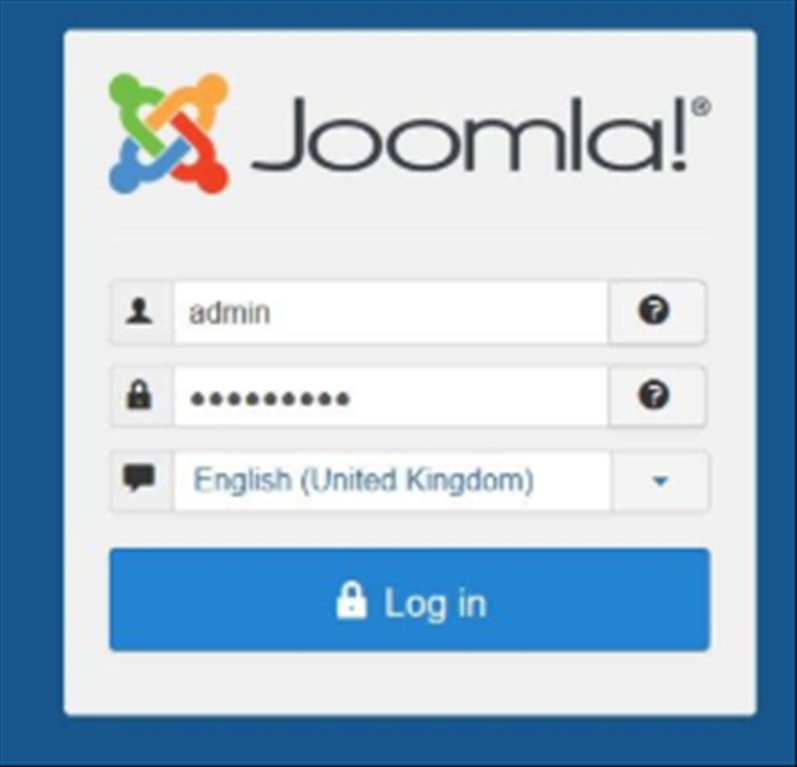
| Number | Title | Author | Date | Votes | Views |
| 103 |
Join a Microsoft Teams meeting
author
|
2020.09.22
|
Votes 0
|
Views 2741
|
author | 2020.09.22 | 0 | 2741 |
| 102 |
How to delete songs and albums from your Google Play Music library
author
|
2020.09.19
|
Votes 0
|
Views 2912
|
author | 2020.09.19 | 0 | 2912 |
| 101 |
Watch Prime Video on Chromecast
author
|
2020.09.14
|
Votes 0
|
Views 2863
|
author | 2020.09.14 | 0 | 2863 |
| 100 |
How to Fix the Windows 10 We Couldn’t Connect to the Update Service Issue (2)
author
|
2020.09.09
|
Votes 0
|
Views 3612
|
author | 2020.09.09 | 0 | 3612 |
| 99 |
IONOS Joomla! Standard Installation
author
|
2020.09.02
|
Votes 0
|
Views 1708
|
author | 2020.09.02 | 0 | 1708 |
| 98 |
How to improve the life of a Battery: (1)
author
|
2020.08.25
|
Votes 0
|
Views 1733
|
author | 2020.08.25 | 0 | 1733 |
| 97 |
Laptop battery not charging
author
|
2020.08.21
|
Votes 0
|
Views 2052
|
author | 2020.08.21 | 0 | 2052 |
| 96 |
Plugged in, not charging (1)
author
|
2020.08.21
|
Votes 0
|
Views 1860
|
author | 2020.08.21 | 0 | 1860 |
| 95 |
How to add reCaptcha plugin to a custom form on my WordPress website?
author
|
2020.08.13
|
Votes 0
|
Views 2025
|
author | 2020.08.13 | 0 | 2025 |
| 94 |
I can't log in to the WordPress admin dashboard after installing and activating Limit Attempts plugin
author
|
2020.08.13
|
Votes 0
|
Views 1712
|
author | 2020.08.13 | 0 | 1712 |

