Laptop battery not charging
Hardware
Author
author
Date
2020-08-21 23:59
Views
2023
Fix 1: Troubleshoot hardware issues
1) Check if your power cable is damaged.’2) Drain your battery. Then try charging it.
- If your battery is charging, this issue may be caused by the battery charge threshold. You can try Fix 2 to resolve this issue.
- If your battery is not charging, maybe this issue is caused by a bad battery or perhaps your AC adapter malfunctions.
4) If possible, use your current AC adapter to charge a new battery.
Fix 2: Turn off the battery charge threshold
1) Open the Lenovo Vantage app.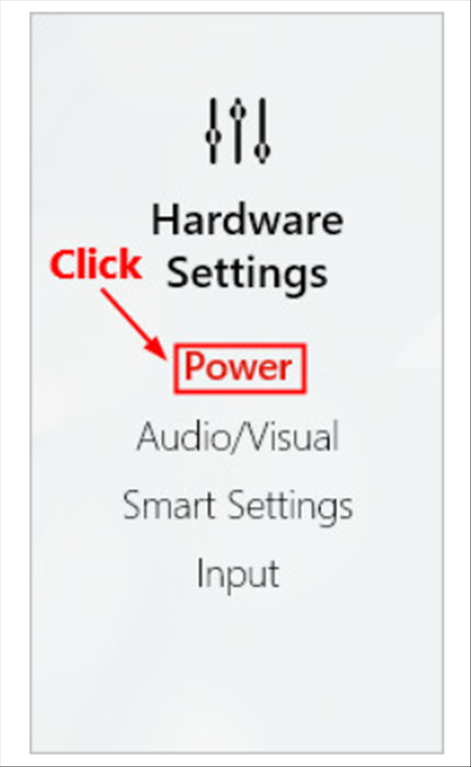
2) Turn off the toggle under Battery Charge Threshold if it is turned on.
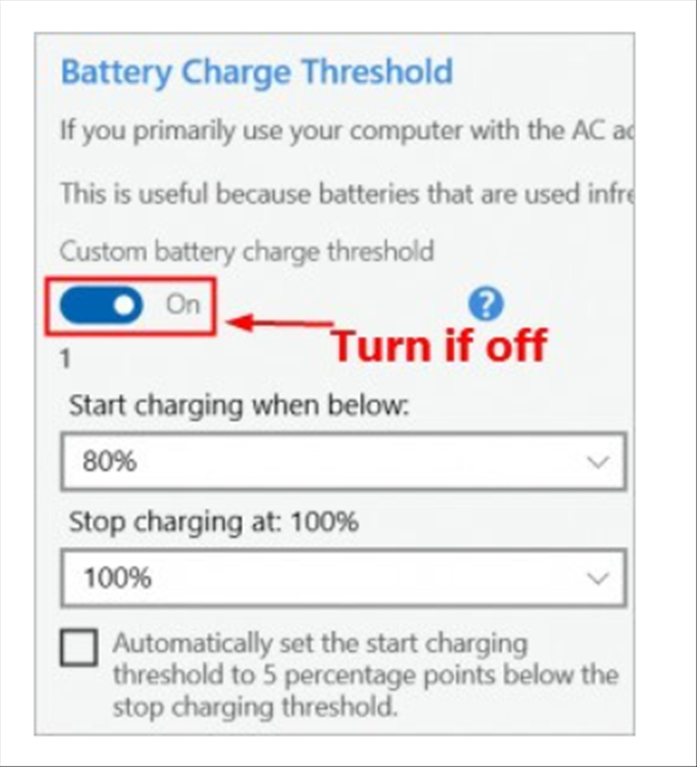
After you turn off the battery charge threshold feature, your battery should be charging.
Fix 3: Perform a power reset on your laptop
Try performing a power reset on your laptop to see if the battery not charging issue persists. Here is how to do it:- Shut down your laptop and disconnect the AC adapter.
- Remove your laptop battery, press and hold the power button for 30 seconds and then release the power button.
- Put your battery back in and plug your charger into your laptop.
- Turn on your laptop.
Fix 4: Reinstall Microsoft ACPI-Compliant Control Method Battery
1) On your keyboard, press the Windows logo key and R at the same time to open the Run dialog. Type devmgmt.msc and press Enter to open Device Manager.2) Double-click Batteries. Right-click Microsoft ACPI-Compliant Control Method Battery and select Uninstall device.
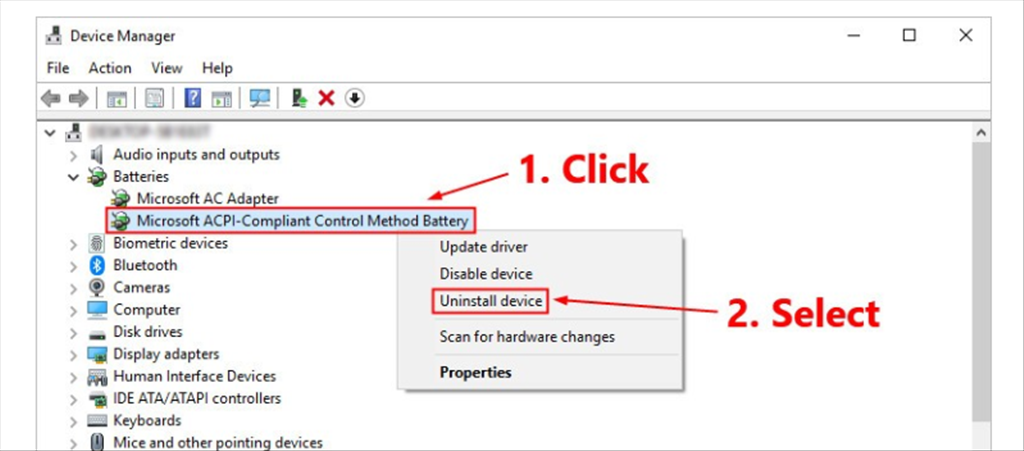
3) Click Uninstall to uninstall it.
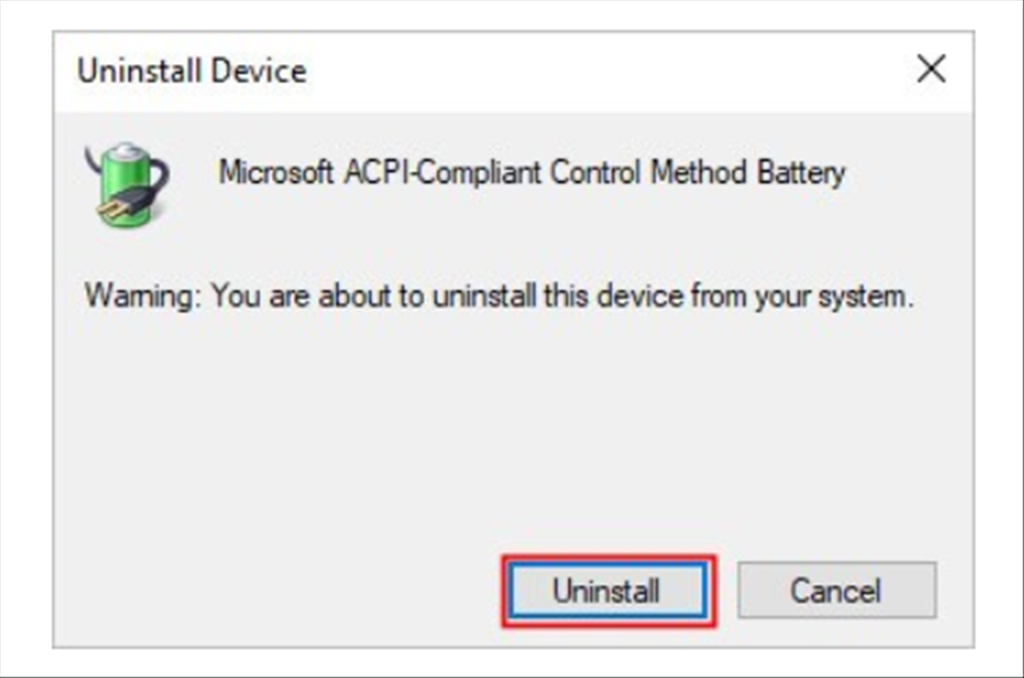
4) Shut down your laptop and disconnect the AC adapter.
5) Remove your laptop battery, press and hold the power button for 30 seconds and then release the power button.
6) Put your battery back in and plug your charger into your laptop.
7) Power on your laptop. When you sign in your Windows system, Microsoft ACPI-Compliant Control Method Battery would be reinstalled automatically. If not, follow the steps below to reinstall it:
i. On your keyboard, press the Windows logo key and R at the same time to open the Run dialog. Type devmgmt.msc and press Enter to open Device Manager.
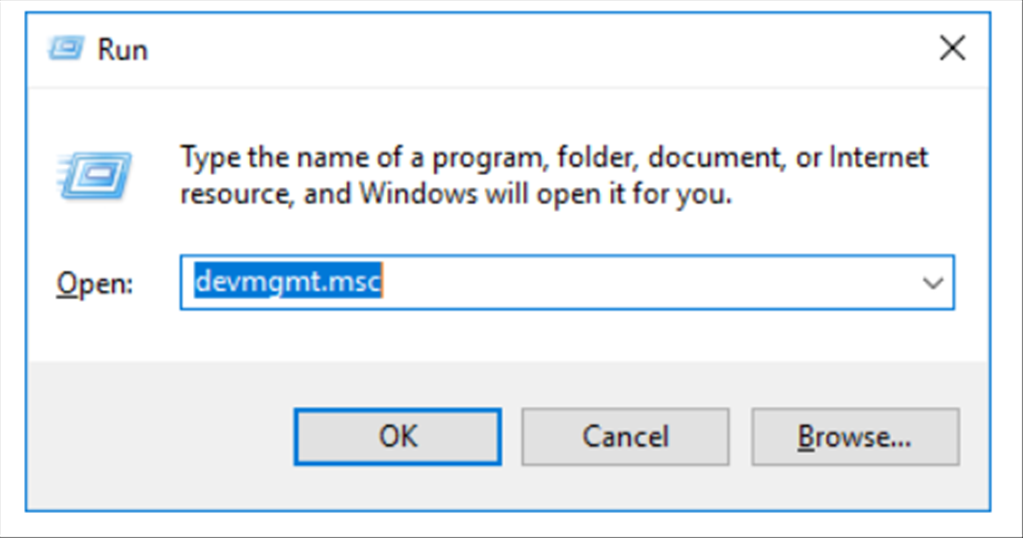
ii. Select Batteries. Click Action and select Scan for hardware changes. Wait several seconds and Microsoft ACPI-Compliant Control Method Battery will be reinstalled on your laptop.
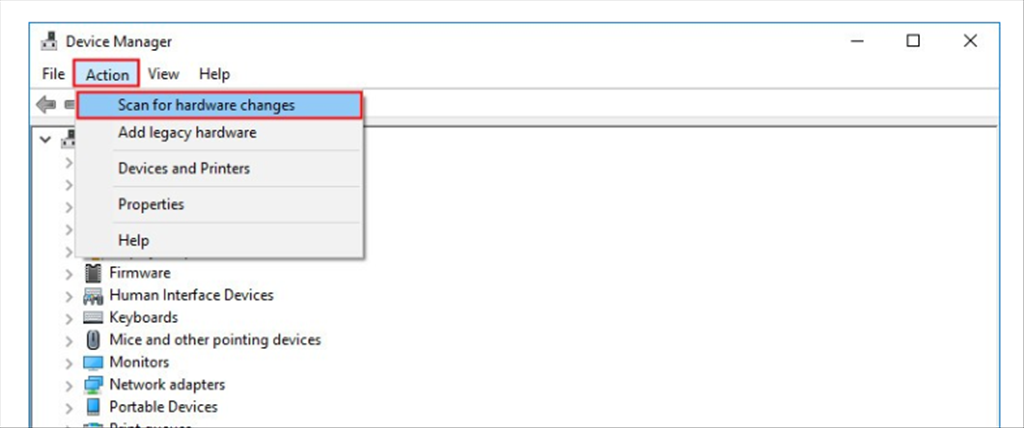
Fix 5: Update the driver for your battery management device
This issue is also probably caused by a missing or outdated driver for your battery management device. Try updating the driver for your battery management device to see if this issue can be fixed.
Total Reply 0
Total 104
| Number | Title | Author | Date | Votes | Views |
| 103 |
Join a Microsoft Teams meeting
author
|
2020.09.22
|
Votes 0
|
Views 2705
|
author | 2020.09.22 | 0 | 2705 |
| 102 |
How to delete songs and albums from your Google Play Music library
author
|
2020.09.19
|
Votes 0
|
Views 2884
|
author | 2020.09.19 | 0 | 2884 |
| 101 |
Watch Prime Video on Chromecast
author
|
2020.09.14
|
Votes 0
|
Views 2835
|
author | 2020.09.14 | 0 | 2835 |
| 100 |
How to Fix the Windows 10 We Couldn’t Connect to the Update Service Issue (2)
author
|
2020.09.09
|
Votes 0
|
Views 3573
|
author | 2020.09.09 | 0 | 3573 |
| 99 |
IONOS Joomla! Standard Installation
author
|
2020.09.02
|
Votes 0
|
Views 1684
|
author | 2020.09.02 | 0 | 1684 |
| 98 |
How to improve the life of a Battery: (1)
author
|
2020.08.25
|
Votes 0
|
Views 1709
|
author | 2020.08.25 | 0 | 1709 |
| 97 |
Laptop battery not charging
author
|
2020.08.21
|
Votes 0
|
Views 2023
|
author | 2020.08.21 | 0 | 2023 |
| 96 |
Plugged in, not charging (1)
author
|
2020.08.21
|
Votes 0
|
Views 1837
|
author | 2020.08.21 | 0 | 1837 |
| 95 |
How to add reCaptcha plugin to a custom form on my WordPress website?
author
|
2020.08.13
|
Votes 0
|
Views 2002
|
author | 2020.08.13 | 0 | 2002 |
| 94 |
I can't log in to the WordPress admin dashboard after installing and activating Limit Attempts plugin
author
|
2020.08.13
|
Votes 0
|
Views 1686
|
author | 2020.08.13 | 0 | 1686 |

